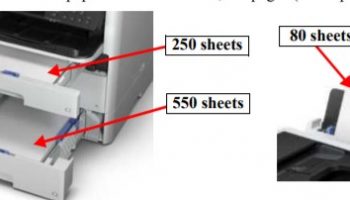– Fix Epson WF-C579, WF-C529R error code, click here
– To know more about Epson WF-C579, WF-C529 Operating Principles, click here
– To know more about Installation on Epson WF-C579, WF-C529, click here
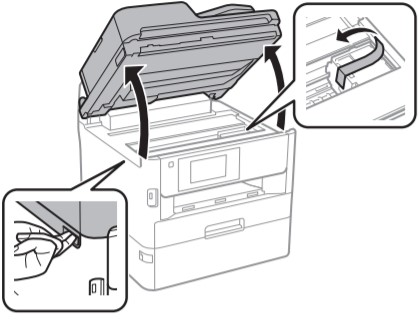
Epson WF-C579, WF-C529 Not Feeding Error
Error name:
- Not feeding error (Paper Cassette (C1)) (Error code: 920021)
- Not feeding error (Paper Cassette (C2)) (Error code: 920022)
- Not feeding error (Paper Cassette (C3)) (Error code: 920023)
Error occurrence condition:
- Occurs if the paper did not reach the feed sensor when paper feeding was executed.
Trouble related parts and causes:
- Caused by paper (paper type, paper bent, etc.)
- Foreign object or paper jammed in paper feed path
- Feed roller worn out
- Feed roller dirty
- Feed sensor lever operation defect or damage
- Feed sensor failure
How to fix Epson WF-C579, WF-C529 Not Feeding Error?
STEP 1: Check for a foreign object and remaining jammed paper
- Check that there is no foreign object or paper jam in the feed path. Is the result OK?
- Yes? Go to step 2
- No? Remove the foreign object or jammed paper.
STEP 2: Check the paper feed operation using genuine paper
- Check the paper feed operation using genuine paper. Did the error occur?
- Yes? Go to step 3
- No? Explain that the problem is caused by the paper.
STEP 3: Check the feed roller state
- Check that the feed rollers are not dirty, scratched or damaged.
Is the result OK?- Yes? Go to step 4
- No? Clean or replace the feed rollers
STEP 4: Check the feed sensor lever operation
- Move the feed sensor lever by hand to check the operation and whether the lever is damaged.
Is the result OK?- Yes? Go to step 5
- No? Reassemble or replace the feed sensor lever.
STEP 5: Check the feed sensor detection
- Check that the feed sensor detection operation is performed correctly with A40 All Sensor
Check of the individual action checks.- Yes? Contact the Epson Service Support department
- No? Replace the feed sensor.
Epson WF-C579, WF-C529 Stack Collapsed Error
Error name:
- Stack collapsed error (Paper Cassette (C1)) (Error code: 920061)
- Stack collapsed error (Paper Cassette (C2)) (Error code: 920062)
- Stack collapsed error (Paper Cassette (C3)) (Error code: 920063)
Error occurrence condition:
- Occurs if separation of the paper with the separation roller could not be performed well, so the second sheet is in a half fed state and in a position different from the original paper feed start position.
Trouble related parts and causes:
- Caused by paper (paper type, paper bent, etc.)
- Feed roller worn out
- Feed roller dirty
- Cassette end guide position inappropriate
How to fix Epson WF-C579, WF-C529 stack collapsed error?
STEP 1: Check the paper feed operation using genuine paper
- Check the paper feed operation using genuine paper.
Did the error occur?- Yes? Clean or replace the feed rollers.
- No? Explain that the problem is caused by the paper.
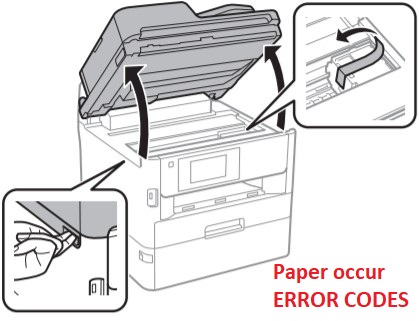
Epson WF-C579, WF-C529 No Paper Error
Error name:
- Stack collapsed error (Paper Cassette (C1)) (Error code: 920201)
- Stack collapsed error (Paper Cassette (C2)) (Error code: 920202)
- Stack collapsed error (Paper Cassette (C3)) (Error code: 920203)
- Stack collapsed error (Rear tray) (Error code: 920205)
Error occurrence condition:
- Occurs if there is determined to be no paper when printing is executed
Trouble related parts and causes:
- Paper incorrectly loaded
- Paper detection sensor failure
- Paper detection sensor lever failure
How to fix Epson WF-C579, WF-C529 No Paper Error?
STEP 1: Check the paper loading state
- Check that the paper is correctly loaded in the cassette.
- Yes? Go to step 2
- No? Reload the paper.
STEP 2: Check the paper detection sensor lever
- Check that the paper detection sensor lever is not damaged.
Is the result OK?- Yes? Go to step 3
- No? Replace the paper detection sensor lever
STEP 3: Check the paper detection sensor
- Perform an individual action check and make sure that there is no sensor output error. (A50 to A54 Sensor Check)
Is the result OK?- Yes? Replace the Main Board Assy.
(If the trouble is not resolved after replacing the Main Board Assy, contact the Epson Service Support department.) - No? Replace the paper detection sensor.
- Yes? Replace the Main Board Assy.
Epson WF-C579, WF-C529 No Cassette/Tray Error
Error name:
- No cassette/tray error (Paper Cassette (C1)) (Error code: 920221)
- No cassette/tray error (Paper Cassette (C2)) (Error code: 920222)
- No cassette/tray error (Paper Cassette (C3)) (Error code: 920223)
Error occurrence condition:
- Occurs if the specified paper cassette is determined to be not attached.
Trouble related parts and causes:
- Paper cassette incorrectly inserted
- Paper cassette failure
- Paper cassette detection sensor failure
How to fix Epson WF-C579, WF-C529 no cassette/tray error?
STEP 1: Check the paper cassette insertion state
- Check that the paper cassette is correctly inserted.
- Yes? Go to step 2
- No? Reload the paper.
STEP 2: Check the paper cassette
- Check that the paper cassette is not damaged.
Is the result OK?- Yes? Go to step 3
- No? Replace the paper detection sensor lever
STEP 3: Check the paper detection sensor
- Perform an individual action check and make sure that there is no sensor output error. (• A50 to A54 Sensor Check)
Is the result OK?- Yes? Replace the Main Board Assy.
(If the trouble is not resolved after replacing the Main Board Assy, contact the Epson Service Support department.) - No? Replace the paper cassette detection sensor.
- Yes? Replace the Main Board Assy.
Epson WF-C579, WF-C529 Printing checks, click here
Epson WF-C579, WF-C529 Paper occur error, click here
Whenever you have done your https://www.affordable-papers.net/ research, you’ll have the tools you want to market your documents for profit.