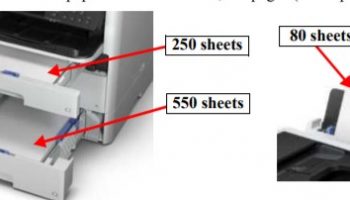– To know more about Epson WF-C579, WF-C529 Operating Principles, click here
– To know more about Installation on Epson WF-C579, WF-C529, click here
This work is not required if the user will not use the fax function.
Setting Fax for Epson WF-C579, WF-C529
STEP 1. Connect the telephone line to the printer.
STEP 2. Select [Settings] from the Home menu.
STEP 3. Select [General Settings] > [Fax Settings] > [Fax Setting Wizard].
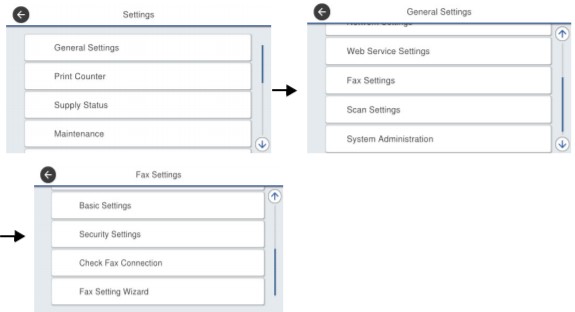
STEP 4. Press [Proceed] to run the fax setup wizard.
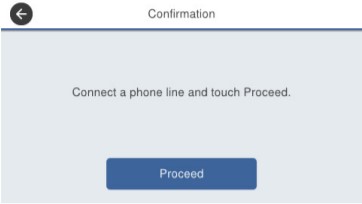
STEP 5. Enter the name of the sender (e.g., company name) in the sender name input screen.
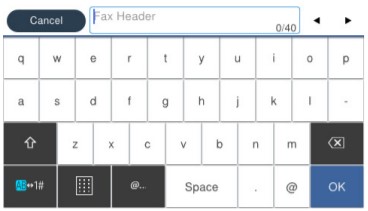
STEP 6. Enter the fax number of the sender in the sender number input screen.
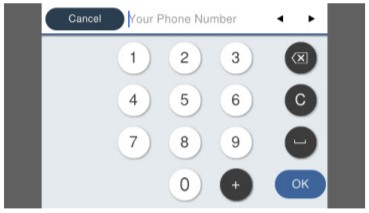
STEP 7. Select whether or not to use a telephone connected to the printer in the Receive Mode Setting screen.
- Use: Press [Yes] to proceed to the next step.
- Not use: Press [No] and go to step 9. Receive mode is set to [Auto].
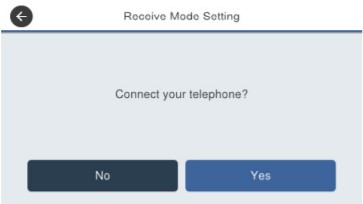
STEP 8. Select whether or not to receive faxes automatically in the Receive Mode Selection screen.
- Receive automatically: Press [Yes]. Receive mode is set to [Switch Fax/Telephone Automatically].
- Not receive automatically: Press [No]. Receive mode is set to [Manual].
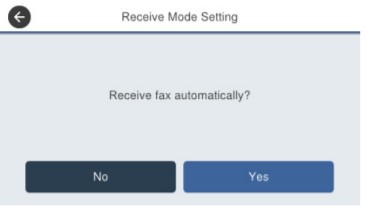
STEP 9. Confirm the settings in the Setting Confirmation screen and then press [Proceed].
To correct a setting, press the [←] button to return to the previous screen.
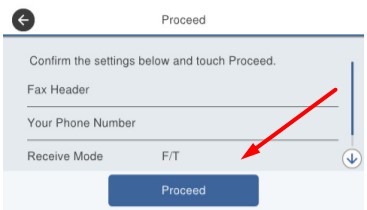
STEP 10. Press [Start Checking] to perform diagnosis of the fax function.
When a message for printing the diagnosis results appears, press the [Print] button to print the fax function diagnosis report.
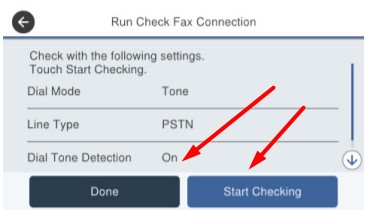
NOTE:
- If the Dial Tone Detection Selection screen appears, select [Do not detect]. However, when [Do not detect] is set, there is a risk of a wrong number being dialed due to the first digit of a fax number not being dialed.
- To individually set the items without using the fax setup wizard or change items that were already set with the fax setup wizard, select
[General Settings] >[Fax Settings] and then select and set each corresponding individual item from the Fax Settings screen. - In an environment in which an external dial number such as “0” or “9” is required such as an office that uses extension telephones, set the following settings.
- Step 1. Select [Settings] from the Home menu.
- Step 2. Select [General Settings] > [Fax Settings] > [Basic Settings] > [Line Type] in this order.
- Step 3. Select [PBX].
- Step 4. Select [Use] in the Access code screen.
- Step 5. Press [Access code], enter the external dial number that is used, and press [OK].
After setting these settings, enter “#” instead of the actual external dial number when sending a fax to an external number.
– Connect Wi-Fi for Epson WF-C579, WF-C529, click here
– Epson WF-C579, WF-C529 IP address Settings, click here